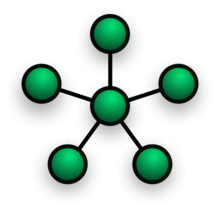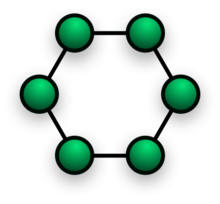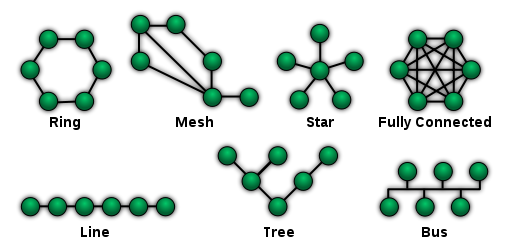Hybrid
Hybrid networks use a combination of any two or more topologies in such a way that the resulting network does not exhibit one of the standard topologies (e.g., bus, star, ring, etc.). For example, a tree network connected to a tree network is still a tree network topology. A hybrid topology is always produced when two different basic network topologies are connected. Two common examples for Hybrid network are:
star ring network and
star bus network
- A Star ring network consists of two or more star topologies connected using a multistation access unit (MAU) as a centralized hub.
- A Star Bus network consists of two or more star topologies connected using a bus trunk (the bus trunk serves as the network's backbone).
While grid and torus networks have found popularity in
high-performance computing applications, some systems have used
genetic algorithms to design custom networks that have the fewest possible hops in between different nodes. Some of the resulting layouts are nearly incomprehensible, although they function quite well.
[citation needed]
A Snowflake topology is really a "Star of Stars" network, so it exhibits characteristics of a hybrid network topology but is not composed of two different basic network topologies being connected. Definition : Hybrid topology is a combination of Bus,Star and ring topology.
Daisy chain
Except for star-based networks, the easiest way to add more computers into a network is by
daisy-chaining, or connecting each computer in series to the next. If a message is intended for a computer partway down the line, each system bounces it along in sequence until it reaches the destination. A daisy-chained network can take two basic forms: linear and ring.
- A linear topology puts a two-way link between one computer and the next. However, this was expensive in the early days of computing, since each computer (except for the ones at each end) required two receivers and two transmitters.
- By connecting the computers at each end, a ring topology can be formed. An advantage of the ring is that the number of transmitters and receivers can be cut in half, since a message will eventually loop all of the way around. When a node sends a message, the message is processed by each computer in the ring. If a computer is not the destination node, it will pass the message to the next node, until the message arrives at its destination. If the message is not accepted by any node on the network, it will travel around the entire ring and return to the sender. This potentially results in a doubling of travel time for data.
Centralization
The
star topology reduces the probability of a network failure by connecting all of the peripheral nodes (computers, etc.) to a central node. When the physical star topology is applied to a logical bus network such as
Ethernet, this central node (traditionally a
hub) rebroadcasts all transmissions received from any peripheral node to all peripheral nodes on the network, sometimes including the originating node. All peripheral nodes may thus communicate with all others by transmitting to, and receiving from, the central node only. The
failure of a
transmission line linking any peripheral node to the central node will result in the isolation of that peripheral node from all others, but the remaining peripheral nodes will be unaffected. However, the disadvantage is that the failure of the central node will cause the failure of all of the peripheral nodes also,
If the central node is
passive, the originating node must be able to tolerate the reception of an
echo of its own transmission, delayed by the two-way
round trip transmission time (i.e. to and from the central node) plus any delay generated in the central node. An
active star network has an active central node that usually has the means to prevent echo-related problems.
A
tree topology (a.k.a.
hierarchical topology) can be viewed as a collection of star networks arranged in a
hierarchy. This
tree has individual peripheral nodes (e.g. leaves) which are required to transmit to and receive from one other node only and are not required to act as repeaters or regenerators. Unlike the star network, the functionality of the central node may be distributed.
As in the conventional star network, individual nodes may thus still be isolated from the network by a single-point failure of a transmission path to the node. If a link connecting a leaf fails, that leaf is isolated; if a connection to a non-leaf node fails, an entire section of the network becomes isolated from the rest.
To alleviate the amount of network traffic that comes from broadcasting all signals to all nodes, more advanced central nodes were developed that are able to keep track of the identities of the nodes that are connected to the network. These
network switches will "learn" the layout of the network by "listening" on each port during normal data transmission, examining the
data packets and recording the address/identifier of each connected node and which port it is connected to in a
lookup table held in memory. This lookup table then allows future transmissions to be forwarded to the intended destination only.
Decentralization
In a
mesh topology (i.e., a
partially connected mesh topology), there are at least two nodes with two or more paths between them to provide redundant paths to be used in case the link providing one of the paths fails. This decentralization is often used to advantage to compensate for the single-point-failure disadvantage that is present when using a single device as a central node (e.g., in star and tree networks). A special kind of mesh, limiting the number of hops between two nodes, is a
hypercube. The number of arbitrary
forks in mesh networks makes them more difficult to design and implement, but their decentralized nature makes them very useful. This is similar in some ways to a
grid network, where a linear or ring topology is used to connect systems in multiple directions. A multi-dimensional ring has a
toroidal topology, for instance.
A
fully connected network,
complete topology or
full mesh topology is a network topology in which there is a direct link between all pairs of nodes. In a fully connected network with n nodes, there are n(n-1)/2 direct links. Networks designed with this topology are usually very expensive to set up, but provide a high degree of reliability due to the multiple paths for data that are provided by the large number of redundant links between nodes. This topology is mostly seen in
military applications.